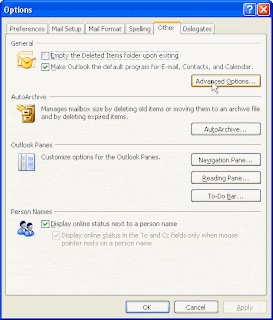
He also advises readers not to check email first thing in the morning, because it will tend to "scramble your brains" and derail you from more productive tasks (i.e., the stuff you want to get done, as opposed to the stuff that the people who are emailing you want to get done).
That's great, but I find I have to open Outlook to get at my calendar and contacts, and there, right when I open it, is my Inbox.
After a day or two of trying to avert my eyes and click away quickly, ignoring tantalizing subject lines like "RE: my incredibly important problem that you need to attend to right away," I found this small, easy, but incredibly useful Outlook (versions 2003 and 2007) tweak comes in.
If you don't want to check email but do need to see what your appointments are for the day, you can change Outlook so that on startup, it displays your Calendar, rather than your Inbox. Here's how:
- In Outlook, click the Tools menu, then click Options.

- Under the Other tab, click Advanced Options...
 (shown above)
(shown above) - In Advanced Options (shown at right), click the Browse... button next to "Startup in this Folder" and select the Calendar folder (or another folder if you like, such as Journal or Notes).
- Click OK, then OK, then OK again.
- That's it, you're done!

No comments:
Post a Comment